SYSTEM REQUIREMENTS
- OS: Windows 10/11 (64-bit), macOS (ARM), or Linux RHEL/Rocky 9.3+ (64-bit)
- CPU: Recent multi-core processor (Intel i7/i9, AMD Ryzen 7/9 or equivalent, M1+ for Mac)
- RAM: 16GB or more
- GPU: Dedicated NVIDIA or AMD graphics card with 8GB+ VRAM
- Maya: 2023, 2024, 2025, 2026 (2023 not supported on MacOs)
INSTALLATION
- Download: Click the link in your receipt email to download the zip file.
- Extract: Unzip the downloaded file to a temporary location (e.g., your desktop).
- Copy Module Files: Copy the
meshMatchfolder andmeshMatch.modfile. - Paste to Maya Modules Path: Paste these copied files into any folder recognized by Maya’s module system.
To list all recognized Maya module paths, typegetenv MAYA_MODULE_PATHin Maya’s Script Editor (MEL tab).
You can also add your custom location by editing/creating a maya.env file following the official guide here.
Typical Locations:- For all users (requires administrator rights):
- Windows:
C:/Program Files/Common Files/Autodesk Shared/Modules/Maya/20XX
(Replace20XXwith your Maya version, e.g.,2025) - macOS:
/Users/Shared/Autodesk/modules/maya - Linux:
/usr/autodesk/modules/maya
- Windows:
- For current user only (Create the
modulesfolder if it doesn’t exist there):- Windows:
%USERPROFILE%\Documents\maya\modules\ - macOS:
~/Library/Preferences/Autodesk/maya/modules/ - Linux:
~/maya/modules/
- Windows:
- For all users (requires administrator rights):
RUN MeshMatch in MAYA
- Open Maya.
- Open the Python tab in the Script Editor.
- Run the following command:
import mesh_match_ui as mmuimmui.show_mesh_match_ui()
Optional: Middle-drag the command text to your shelf and use an icon from theModules/meshMatch/iconsfolder.
On first use, you will be prompted for license activation. Follow the instructions below. Use the “Open Example Scene” button in the UI to get started. Read the full documentation for details on all features!
Note: If you get an error of this type while trying to open the UI: “# Error: ModuleNotFoundError:”, it means that you haven’t pasted the files in a correct modules location.
LICENSING
Upon its first run, the plugin will detect no active license and offer to open the standalone License Manager application.
You will be prompted to choose an installation scope: “For all users” or “For current user only”.
- “For all users” requires administrator rights and stores the license system-wide.
- “For current user only” stores the license in your user profile and does not require administrator rights.
Once the License Manager application is open, you will have two activation choices:
- Activate Online: The simplest and recommended method if your workstation has an internet connection.
- Activate Offline: For workstations on a firewalled network or that are completely air-gapped.
Note: The License Manager application is located in Modules/MeshMatch/licensing/ and can be launched directly without opening Maya.
For manually opening in admin mode:
- Windows: right click + “Run as administrator”
- Linux: open a terminal in the app location and type
sudo ./MeshMatchLicenseManager - MacOs: open a terminal in the app location and type
sudo ./MeshMatchLicenseManager.app/Contents/MacOS/MeshMatchLicenseManager
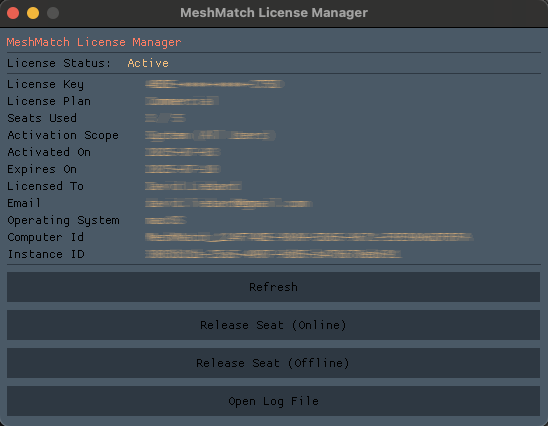
Activate Online
- A prompt will appear asking for your license key.
- Paste the key you received by email and click “Activate”.
- The application will connect to our servers to validate your license.
- Once complete, your plugin is ready to use.
Activate Offline
This guided process allows you to activate your software without a direct internet connection.
Step 1: Get Your Machine Identifier
- The License Manager will display your unique Machine Identifier. Copy this identifier string.
- On a separate device with internet access, go to our self-serve activation page:
https://meshmatch.app/offline-activation/ - On the webpage, provide your License Key and the Machine Identifier to generate your license data.
- Copy the entire block of JSON text provided by the page.
Step 2: Paste Your License Data
- Return to the License Manager on your offline machine.
- A new prompt will appear asking you to paste the license data.
- Paste the full JSON text you copied from the webpage and click “Activate”.
- Once the data is accepted, your plugin will be fully activated and ready to use.
License Release – Migration to Another Machine
Once your license is activated, you can migrate it to another machine by re opening the License Manager from the bottom left button in the Mesh Match UI in Maya. You will then be able to chose between Online or Offline release.
Follow the instructions from the UI.