The Qt-based UI streamlines the entire registration workflow while incorporating a suite of user-friendly features that enhance the overall experience.
It enables users to create and manage multiple nodes within a scene, presenting all the registration steps in dedicated sections. Two integrated custom views allow for landmark selection, and a final section handles the retargeting step if needed—no manual node connections required.
Your custom UI layout is automatically saved in your preferences.
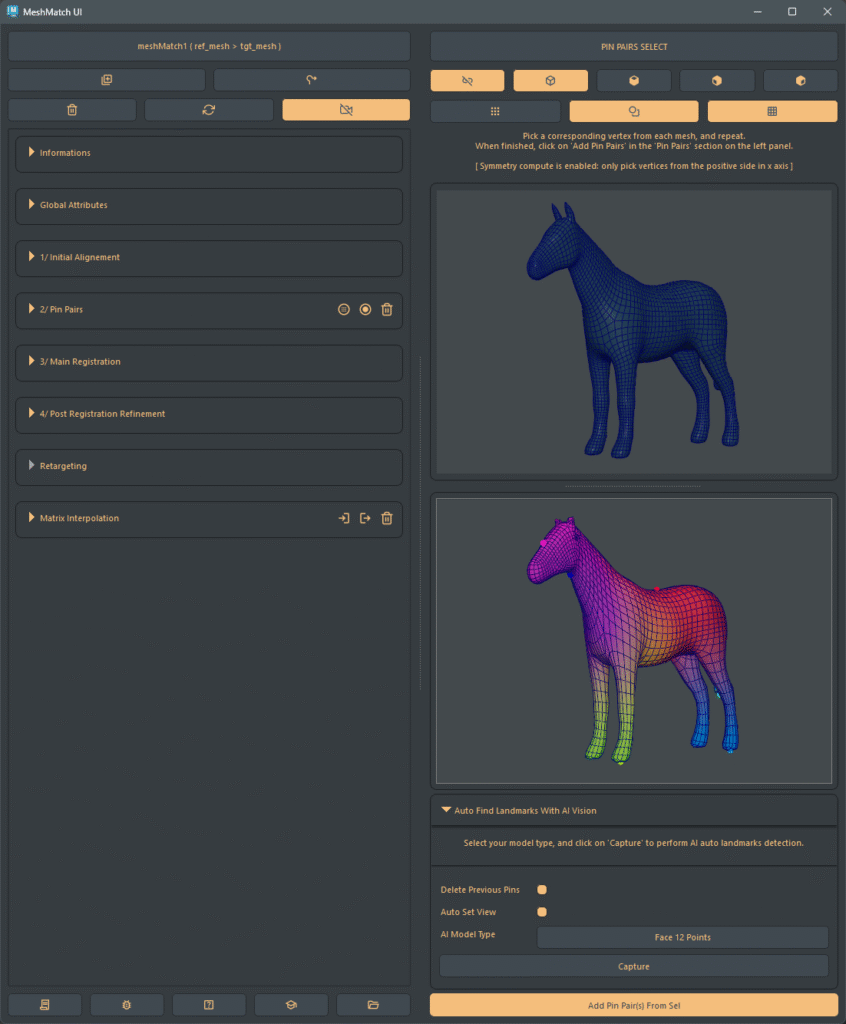
Quick Interface Overview
Main Menu
When there are several Mesh Match nodes in the scene, they will all be automatically retrieved and you will be able to switch from one to another.
Main Panels
- Left Panel:
Provides a comprehensive setup for the registration and retargeting processes. It features collapsible widgets for each stage, enriched with additional information and various display options. - Right Panel:
Offers a custom viewport dedicated to pin selection and edition, featuring synchronized cameras for a seamless experience.
Top Buttons
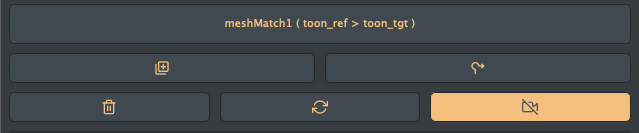
- Create a new match:
After selecting a reference and a target mesh (same topology or not), creates a new match system. - Add a deformed mesh for retargeting:
After selecting a deformed mesh with the same topology as the reference one, it allows retargeting features. - Delete:
Removes the current match system. - Refresh:
Refreshes the entire UI to correct any desynchronization issues (although such issues should be rare). - Toggle Side View:
Opens or hides the right-side custom viewport.
Live Update Buttons

MeshMatch offers two modes for handling computationally intensive updates: Live (Automatic) and Manual. This choice gives you control over performance, especially when working with dense meshes or making many rapid adjustments.
You can switch between these modes using two buttons at the bottom of the UI:
- Toggle Button (Automatic/Manual):
- Icon: Shows either an “Auto” or “Manual” icon.
- Functionality: Toggles the
pause_iterations_computestate. Clicking this button switches between live and manual update modes. When switched to Manual, a “Play” button appears.
- Play Button:
- Icon: A standard “Play” triangle.
- Visibility: This button is only visible when you are in Manual Mode.
- Functionality: Clicking this button manually triggers the registration and refinement computation. It essentially tells MeshMatch, “Okay, apply all the changes I’ve made now.” After the computation is finished, the tool remains in Manual mode for further adjustments.
The system is designed to be intelligent. While the main toggle gives you explicit control, the tool will temporarily force a live update in specific situations to ensure you see critical feedback. For example, when adjusting a refinement attribute while registration state is still not modified, or scrub backward on the main registration slider when iterations are still cached.
Bottom Buttons

- License Information:
Displays the license basic informations and allows to open the License Manager. - Help:
Displays the current help content. - Bug Report / Feature Request:
Opens the website page where you can report bugs or request features, with the option to upload supporting files. - Tutorial videos:
Opens the website page with various tutorial videos for all the steps. - Open Example Scene:
Opens a file browser to access the example scenes folder.